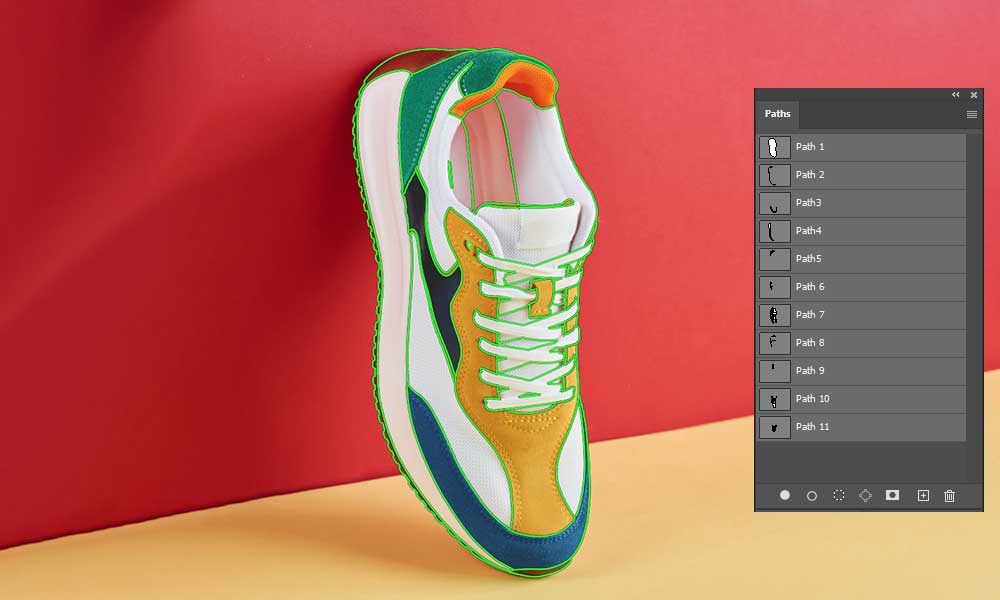What to Consider choosing the Best Clipping Path Service Provider
- Check portfolio
- Examine pricing
- Delivery time period
- Customer feedback on the internet.
- Seek advice from peers and companions.
- Customer support system
Check out portfolio
What is the most effective method to learn about a clipping path company? In short, the portfolio of that company. Through the portfolio, you can quickly assess the level of work and the company’s overall quality. However, you shouldn’t stop there. If the company offers a free trial, it will be the best way to judge their editing skill.
Examine the price
After judging the skill, the next step should be to examine its pricing plan. However, in most cases, pricing won’t create trouble if you get satisfactory service. But, if you get the same quality service from multiple clipping path service providers, pricing could matter here.
Some companies even show a lower price and then charge massive hidden costs. It would be best if you had a clear picture of the cost. Otherwise, you might find yourself in trouble.
Customer feedback on the internet.
In today’s world, we can get an image of the business from a customer’s review. The review of the customer is a sincere expression. You can read and understand the company’s quality of service and expertise levels.
Thus, you will receive an in-depth perspective of the business. Almost every clipping path service provider showcases customer’s reviews on their website. Reviews from trusted sources like Trustpilot will also help to consider a path expert.
Seek advice from peers and companions.
Sometimes, friends can assist you in choosing the most suitable clipping path service provider. Especially if they have worked with a company very recently, their suggestion will help to find the right company and save hours for research.